How to Add an Agency to Facebook Business Manager
If you’re a brand working with a social media consultant or agency that is looking to manage your page and/or your Facebook Ad account, then Facebook Business Manager is the centralized platform that will allow this to happen.
Facebook Business Manager allows you to easily add or remove your staff members managing your Facebook page/s and ad account/s from one centralized place.
The other added benefit of Facebook Business Manager is that it allows you to add and manage multiple ad accounts, payment sources, and Facebook pages, again, from one centralized place. This also makes Business Manager ideal for brands with multiple Facebook pages and ad accounts.
If anyone ever leaves the business, Facebook Business Manager allows you to terminate their access to all accounts easily.
How to Add an Agency to Facebook Business Manager
1. Sign into your Facebook Business Manager account
2. Navigate to ‘Settings’
Now click on ‘More Business Settings’
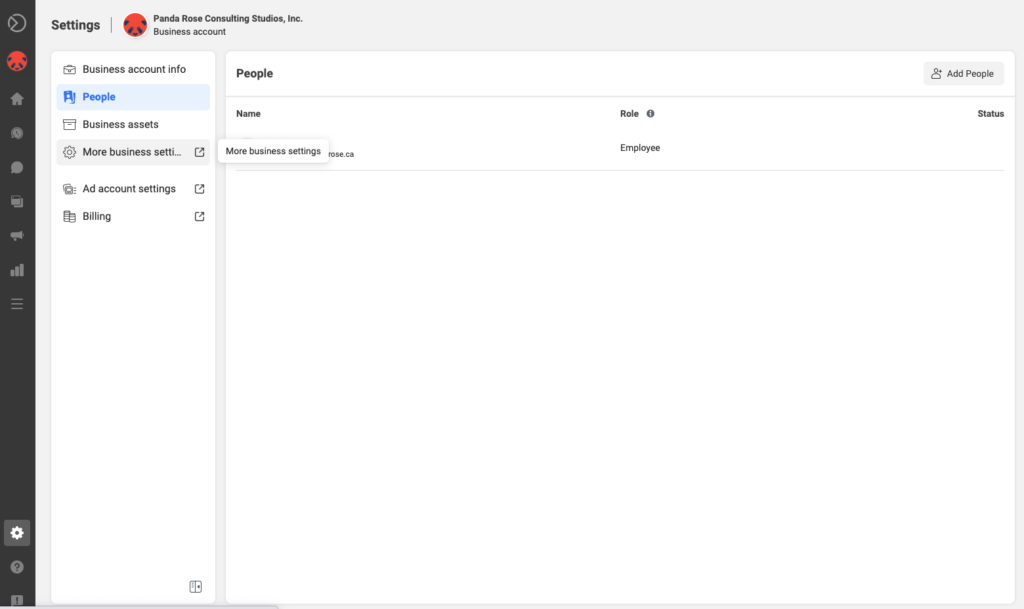
3. Under Users click ‘Partners’
Then click ‘Add’
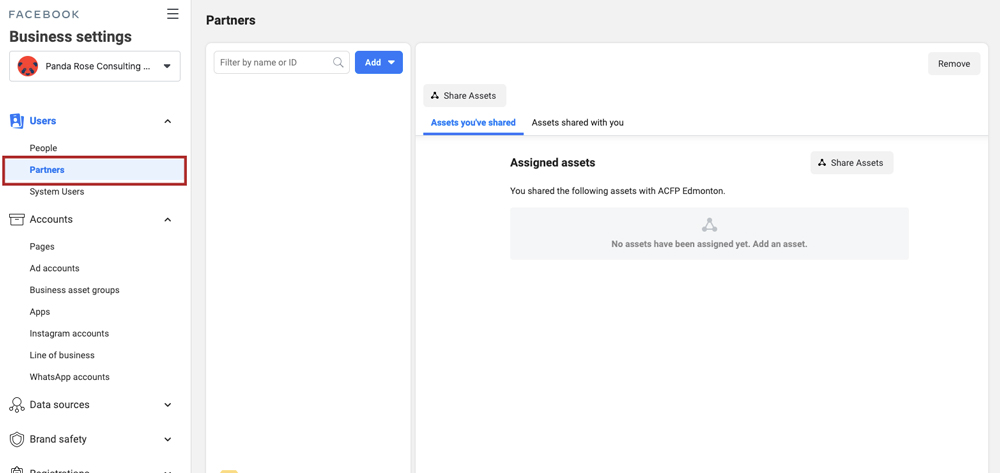
Select ‘Give a partner access to your assets’.
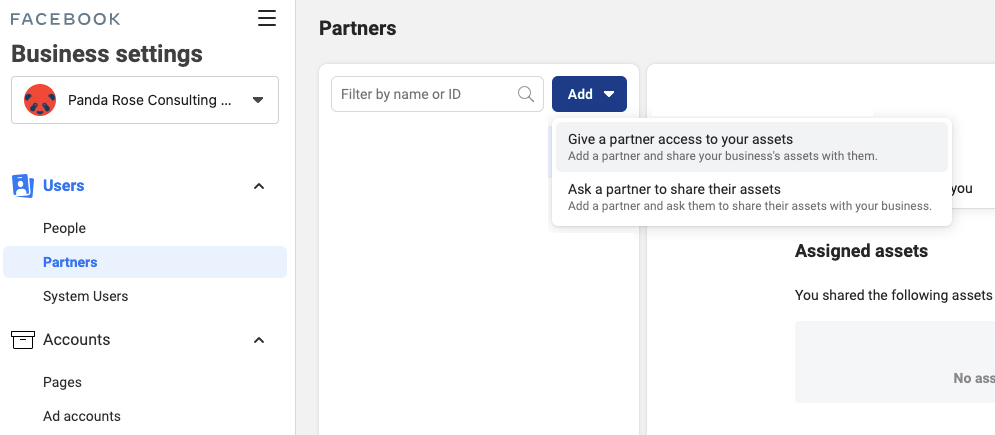
Enter the Partner business ID you want to add and click Next.
The Pandarose Partner business ID is: 124746551539570
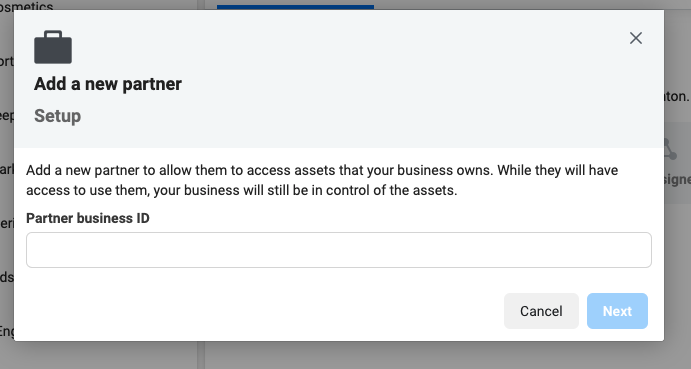
On this screen, you can add partners to multiple assets. Choose a type of asset in the first column. Select the assets that you want to add your partner to in the second column. Assign a role for your partner in the third column. Repeat these steps until you’ve chosen roles for all of the assets that you want to assign.
Click Save Changes.
Congratulations! Your partner can now see the assets you assigned to them in Business Manager.
Give us a call and find out how Panda Rose can
support your organization’s digital future.